Use Google Sheets to create and print labels on Avery® 5160
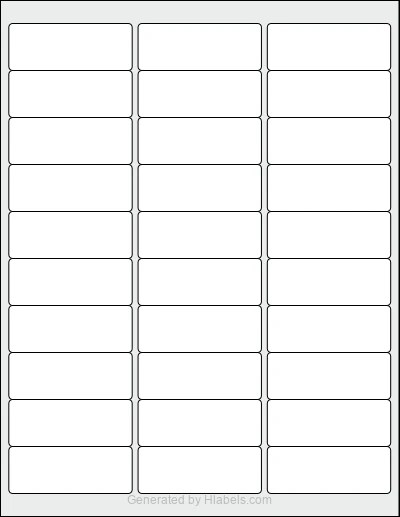
Start a new Google Sheet and enter the content for each label in a separate row. We'll print each row's content to fit within the size of a single label: 2.625 x 1.0 inches
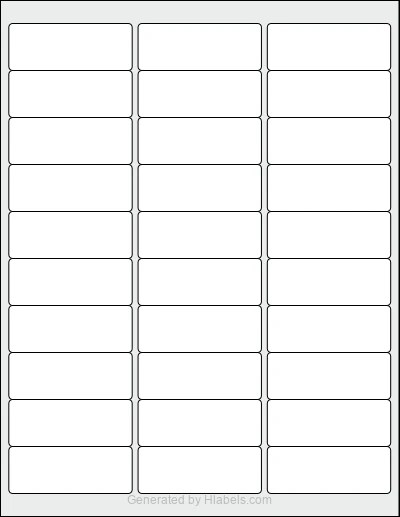
Start a new Google Sheet and enter the content for each label in a separate row. We'll print each row's content to fit within the size of a single label: 2.625 x 1.0 inches
Hlabels add-on lets you create and mail merge labels from the content of a Google Sheet. Each label will be automatically sized to match a single label from the Avery® 5160 template.
When printing for the first time, it's very likely you'll encounter some alignment issues.
If the shift is small (1–3 mm), use the Offset and Bleed Area settings
in the Hlabels Google Docs™ and Sheets™ extension to correct it, regardless of the root cause.
If the shift is larger or inconsistent among labels, check out Hlabels' comprehensive guide. It lists more than twenty possible causes — ranked by their likelihood — and explains how to diagnose and fix each one.
We respect your privacy and want you to have control over your data. Please choose your preferences: