Label printing misalignment can drive anyone up the wall. We've all been there — staring at a sheet of misaligned labels, wondering what went wrong, and feeling overwhelmed with no clue what caused it.

To fix it properly, you need to treat it like a mystery: before jumping to conclusions, it's essential to observe the symptoms and use them to guide you in diagnosing the root cause of the misalignment. Chasing the wrong assumptions only leads to more frustration.
Let’s first take a closer look at the three types of misalignments and how to examine them for clues about where to dig deeper in our quest.
There are three types of misalignments. Distinguishing between them helps you save time and diagnose the root cause more quickly.
Further down, we analyze all the root causes and explain how to fix each type of misalignment.
But if you want to jump straight to action, first look at your printed label sheet and determine which type of misalignment
you're seeing (scaled, shifted, or both).
Then use the list of links under it to go directly to the recommended fixes.
The lists are ordered by how frequently we've encountered each cause while helping customers diagnose and fix misalignment issues. The likelihood percentages are approximate, based on our observations of how often each cause occurred.
Scaled
The positions of the printed labels have expanded or shrunk relative to the positions of the die-cut labels.
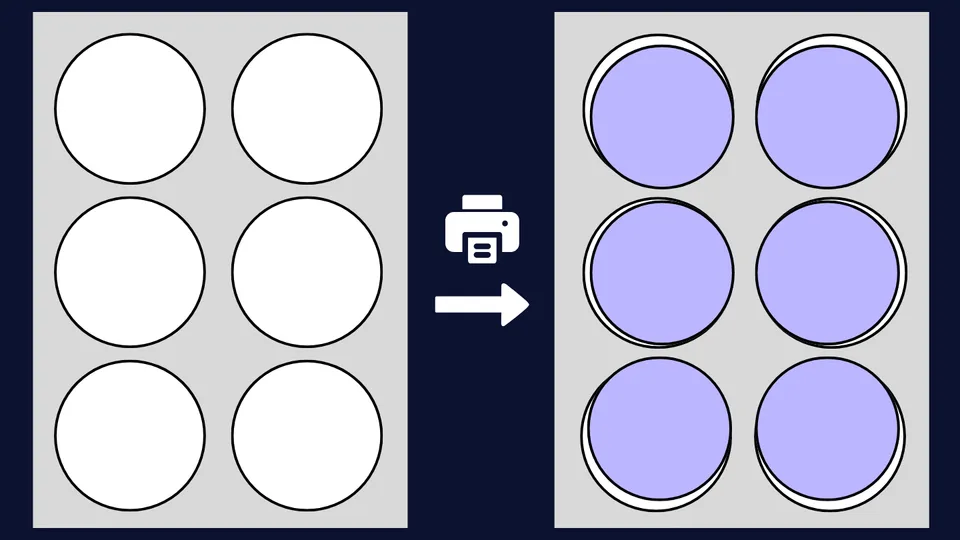
Below is a list of possible causes and fixes for this type of misalignment:
Shifted
The printed labels have all shifted equally in one direction compared to where the die-cut labels are on the sheet.
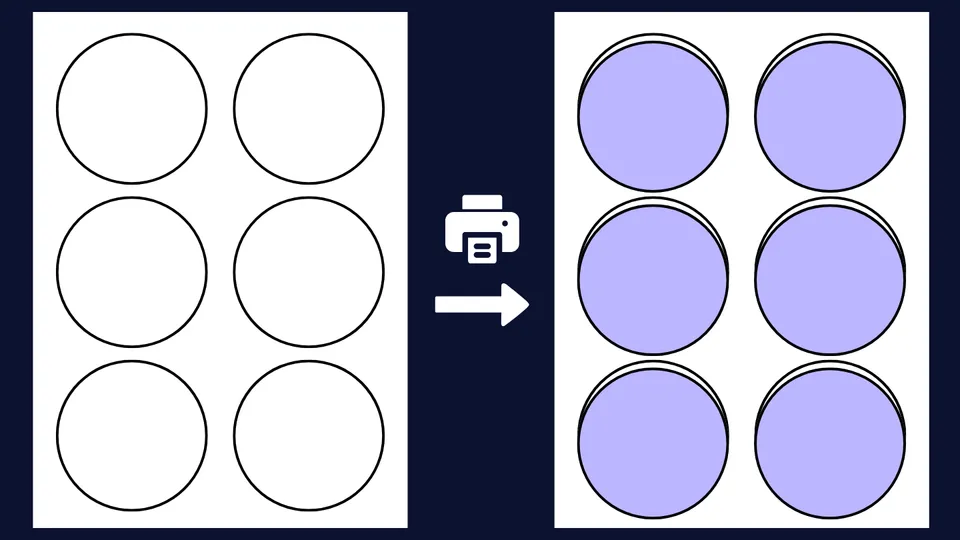
Below is a list of possible causes and fixes for this type of misalignment:
Mixed
The printed labels appear to be both shifted and either expanded or shrunk.
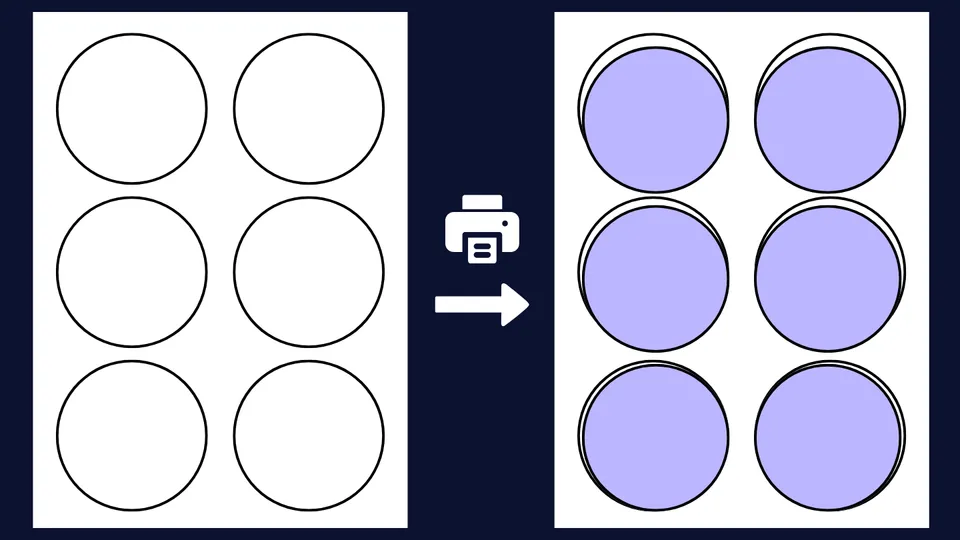
Apply any combination of the suggested fixes listed above.
Printing labels on inkjet and laser printers is a chain process involving five key players, each one capable of causing alignment issues if it doesn’t play its part correctly.
Below, we analyze them one by one, providing you with a comprehensive, thorough, and easy-to-understand guide to diagnosing and fixing all possible root causes.
Note that they are ordered according to the sequence of the printing process, not by the likelihood of causing misalignment.
A label sheet is an adhesive-backed paper sheet, typically in Letter or A4 size, containing die-cut label shapes that can be peeled off after printing. It is usually identified by a combination of the brand name and a product code — for example, Avery® 5160.
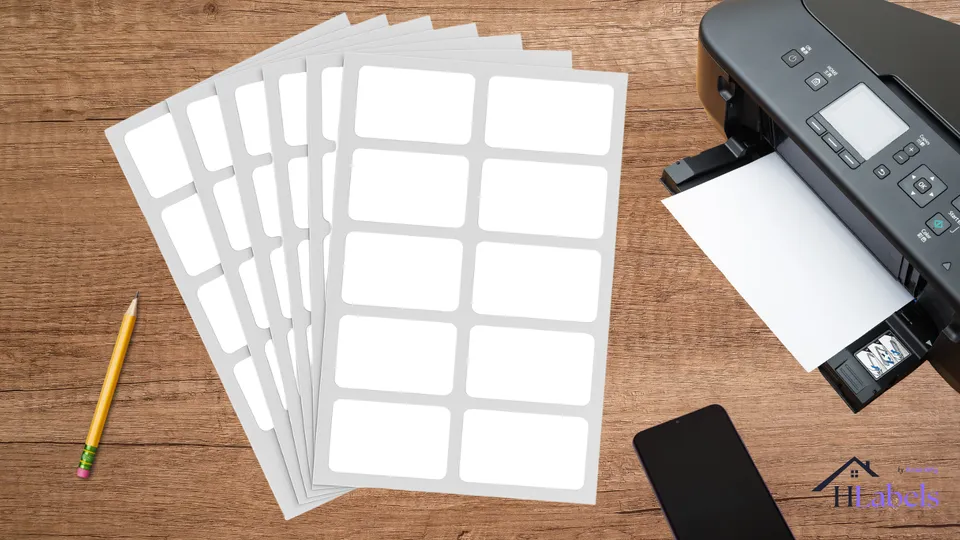
The label sheet may be the source of the problem for two reasons:
However, this is very rare — based on our experience with 86 different brands, it accounts for only about 2% of cases. For that reason, you should consider it as the cause only after ruling out the other players listed below.
Use the naked eye or a ruler to compare the position of the label die-cut lines on the physical sheet with the label outlines in the template document you're using for that product.
Pay close attention to the top, bottom, left, and right margins. For clarity: the top margin is the distance from the top edge of the first row of labels to the top edge of the sheet. The same logic applies to the other three margins.
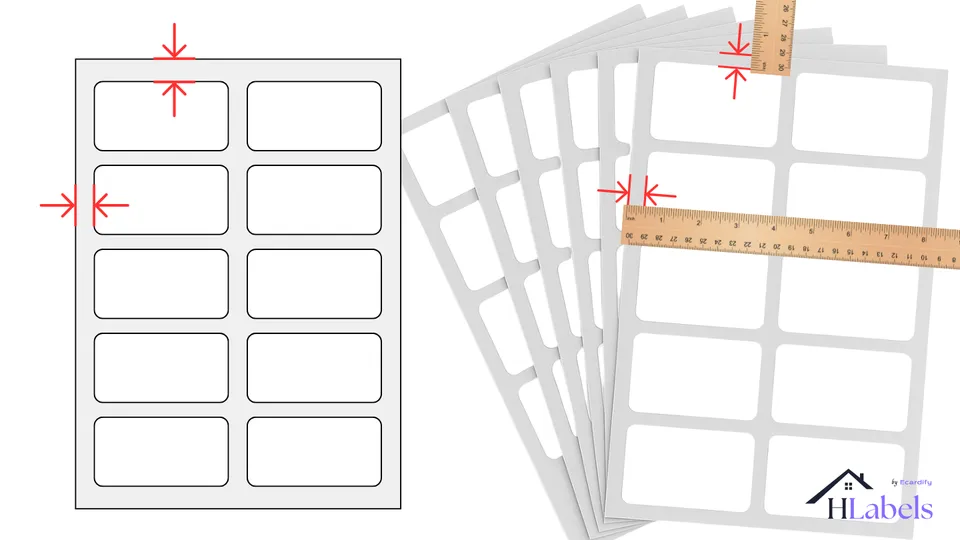
If the top and bottom margins (as well as the left and right) are symmetrical in the template document but asymmetrical
on the physical label sheet, then voilà — you’ve found the cause, or at least one of the causes, of the misalignment.
Note that some label sheet layouts are intentionally designed to be asymmetrical.
Bottom line: as long as both the physical label sheet and the template document reflect the same layout, neither one is at fault.
Many label makers provide margin dimensions for their products, making verification easier.
Hlabels, and some
brand-specific applications,
provide offset settings that let you shift the printed labels slightly
in any direction — up, down, left, right, or even a combination of these.
If the misalignment caused by asymmetry falls within the range of 1 to 3 millimeters (approximately 0.04 to 0.12 inches),
applying these settings can compensate for the shift-type misalignment and correct the issue.
See how to apply both
vertical
and
horizontal
offsets, using Avery® 5160 as the example.
If the layout specification of a label sheet product has changed, the only solution is to obtain and use its updated
template.
When using a common or brand-specific application, you'll need to contact the label manufacturer directly.
If you're using the Hlabels, feel free to reach out to us and request that the new template be added to the system.
A template is a digital representation of the layout of all the labels on a sheet for a specific product. Read more about templates.
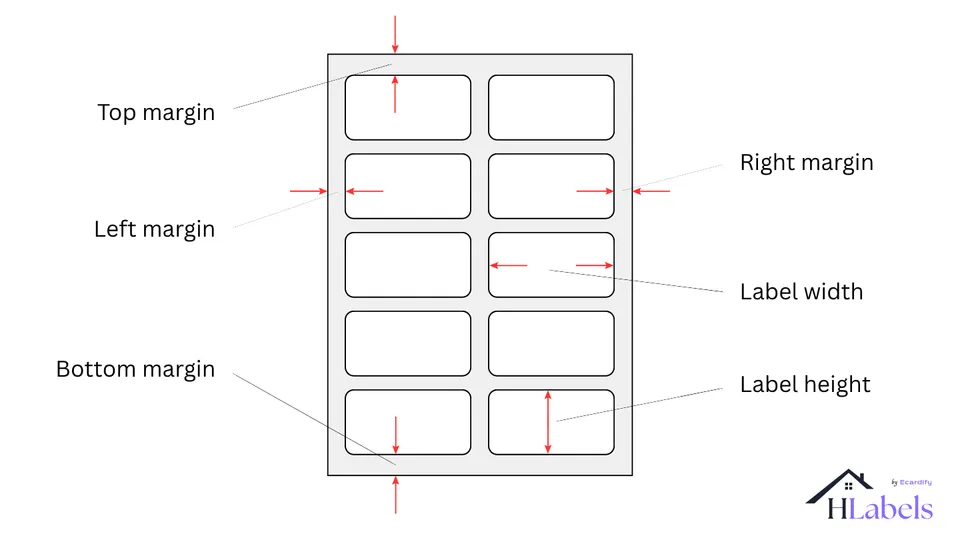
If the template does not accurately reflect the exact layout of the labels on the label sheet, it will inevitably cause alignment issues. However, this is very rare — based on our experience with 86 different brands, it accounts for only 2–3% of cases. For that reason, you should consider the template as the cause only after ruling out the other players listed below.
Perform the same checks and apply the same settings you would use when dealing with faulty label sheets. As before, if both the physical label sheet and the template document reflect the same layout, then neither is at fault.
To generate a final, ready-to-print file, you need an application that takes your label designs, positions them accurately on the sheet, and produces a properly formatted printout. Read more about Print-ready file generator applications.
The format of the print-ready file will depend on the Print-ready file generator you are using. When you request to print that file, the application displays a "Print" dialog where you can specify a wide range of print settings.
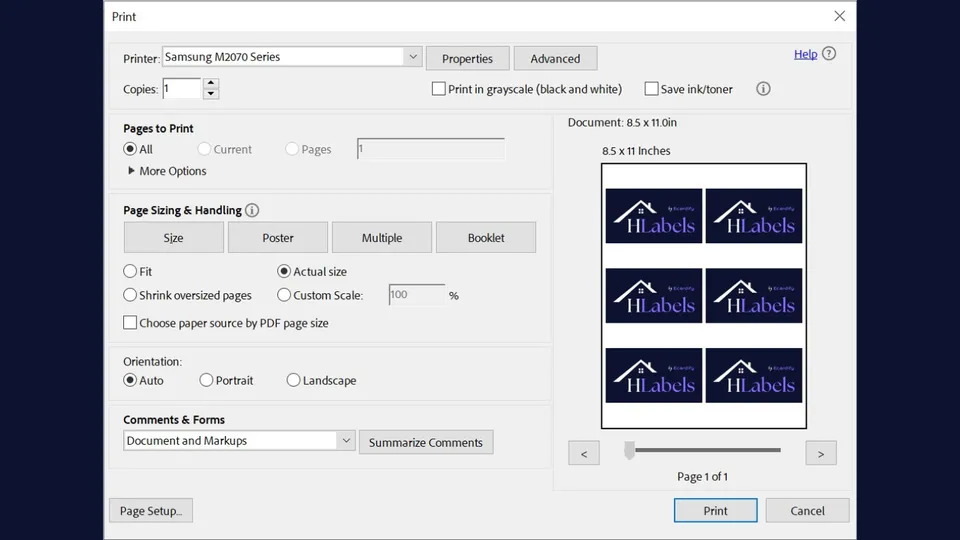
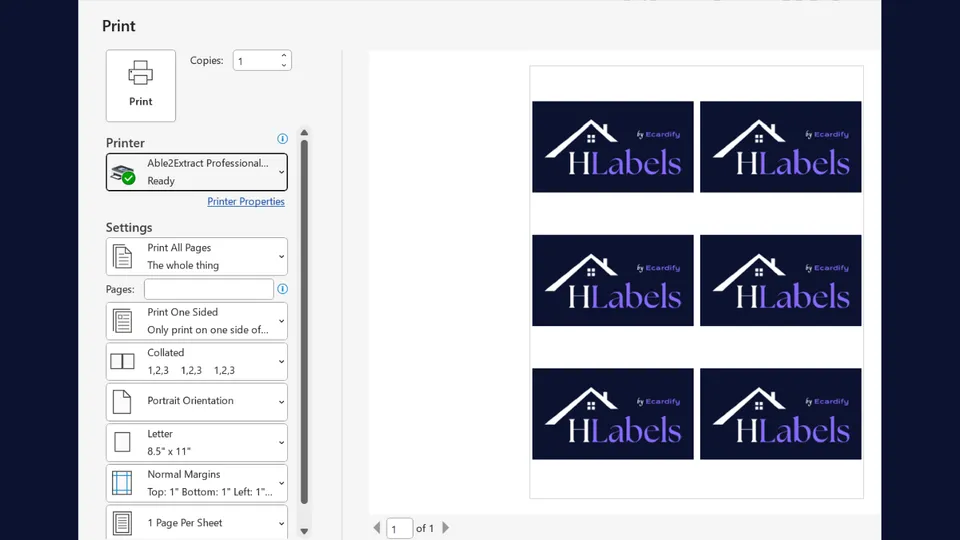
Brand-specific and integrated applications (like Hlabels.com) use PDF as the printout file format.
In these cases, the "Print" dialog will be the one provided by the PDF reader installed on your computer.
If you’re viewing the label sheet PDF in your browser, you also have the option to print directly from there
— in that case, the "Print" dialog will be the one from your browser.
Instead of printing the PDF directly from your browser, it's recommended to download it to your computer, open it in a dedicated PDF reader (such as Adobe Acrobat), and print from there for better accuracy and control over print settings.
"Print" dialog settings come with default values, and three of them are often the main cause of misalignment:
Page format
It should match the format of your label sheet: either Letter or A4. This will prevent scale-type misalignment.
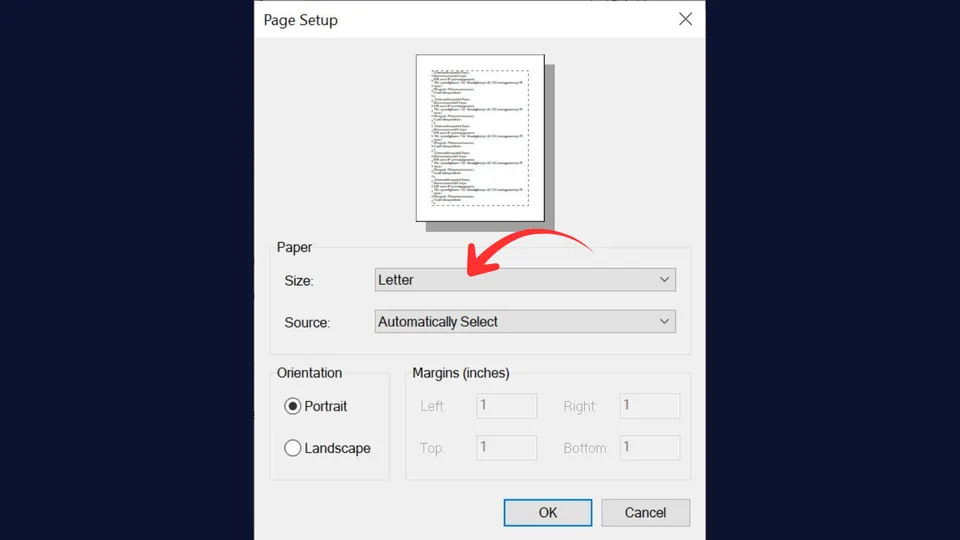
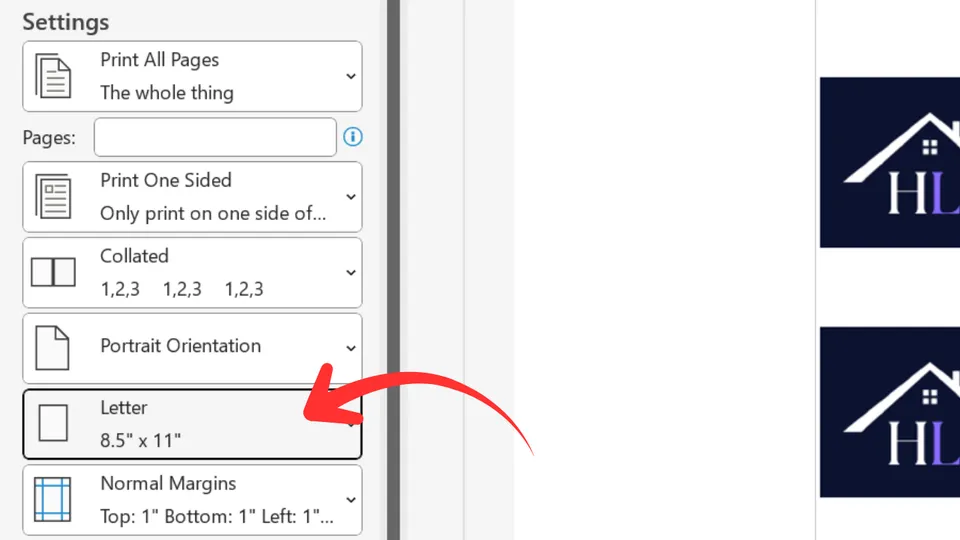
Page scaling
This should always be off, meaning the printout should be at "Actual size" — never "Fit" or "Scaled". This will prevent scale-type misalignment.
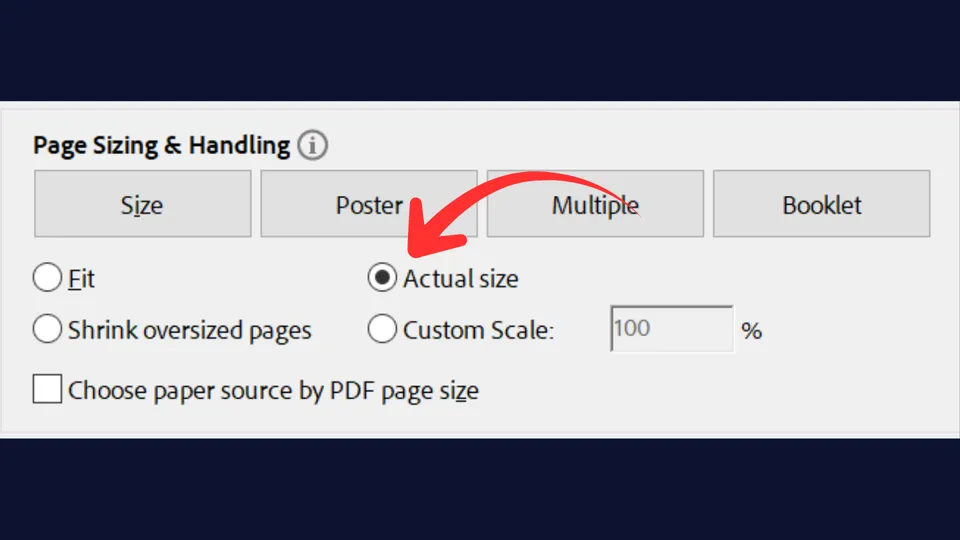
Page margins
All margins should be set to 0 (zero). This will prevent both scale- and shift-type misalignment.
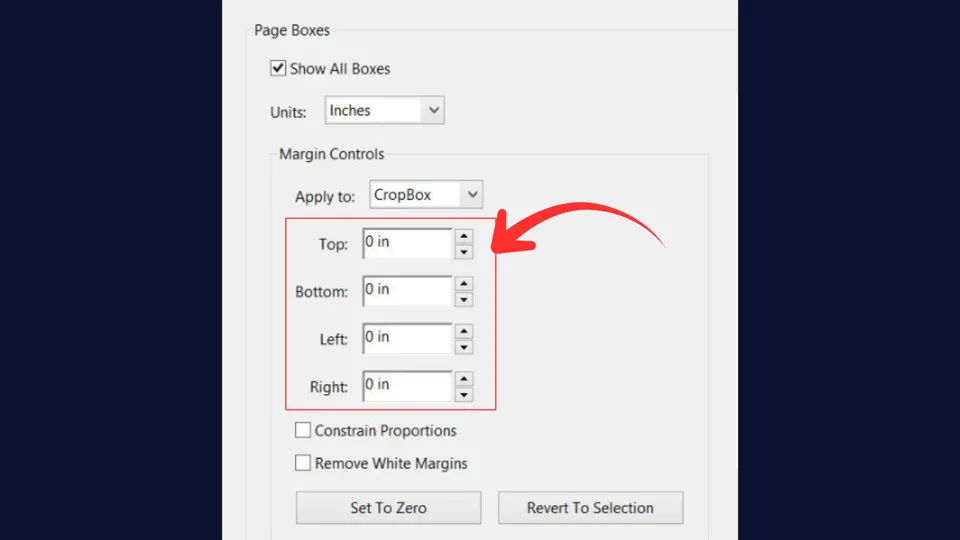
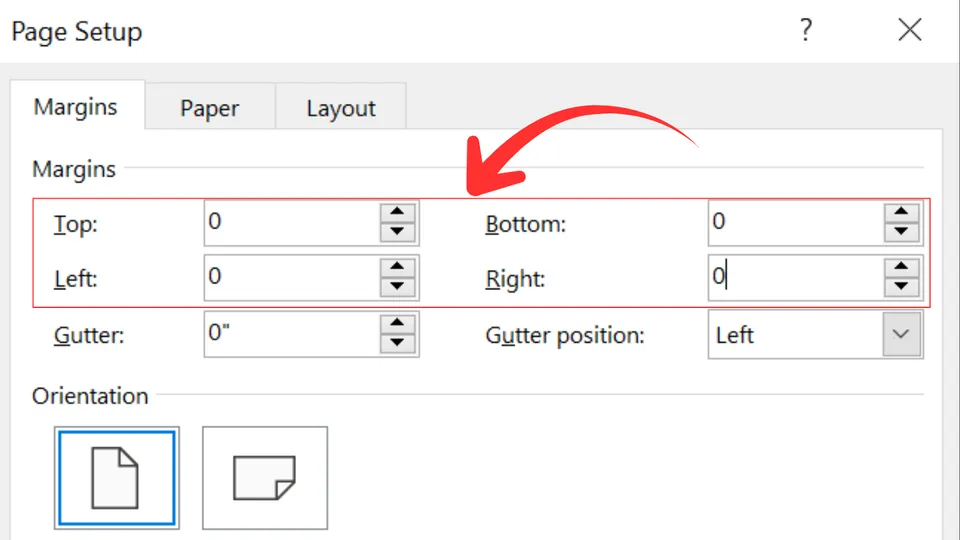
Ensuring that the values of those three settings are correct eliminates approximately 60 to 70%
of print misalignment occurrences.
If the problem persists, it's time to check the other possible causes.
This is the software layer provided by your printer manufacturer. You can access it through the 'Preferences,'
'Printer Properties,' or 'Advanced' button in the 'Print' dialog of your
Application Print Settings
.
Among other functions, this software provides a user interface that allows users to adjust printer settings.
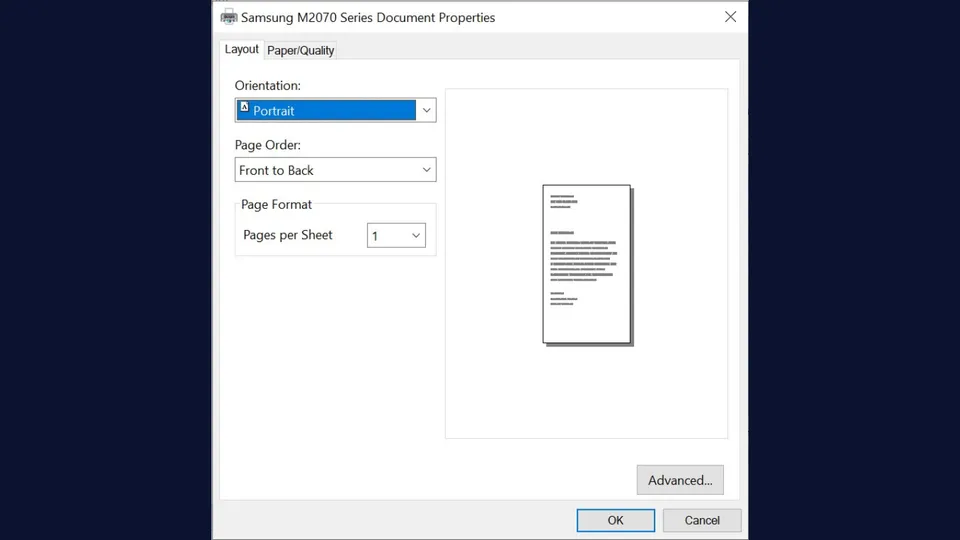
The right printer software (driver) settings are essential, as some of these settings can silently interfere with or override application print settings, causing misalignments that are hard to diagnose. Based on our experience, they account for about 20% of print misalignment occurrences.
Here is a list of the ones you should check:
Page size
Your application may be set to print on A4, but the printer driver might be defaulting to Letter — or vice versa. This mismatch causes everything to shift.
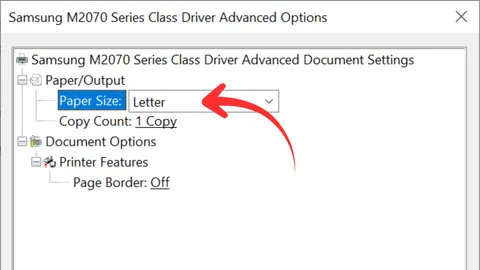
Paper type
Set this to "Labels" or "Plain". Other settings could cause shift-type misalignment.
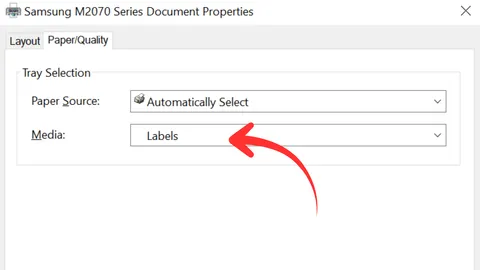
Borderless printing
Turn off for label printing — some printers shift and/or scale content when this is enabled.
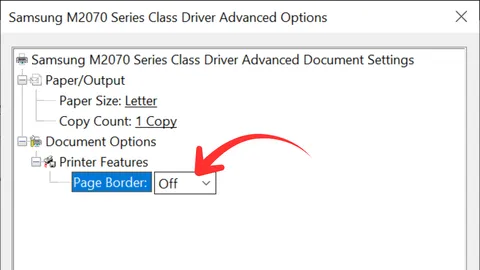
Scaling
Even if the print setting in your application is set to "Actual size" or 100% scaling, the printer driver may still apply its own scaling or "fit to page" logic. Make sure to disable any "Fit to Printable Area", "Borderless Printing", "Fit to Paper size" or "Auto Scale" options. Otherwise, it will cause scale-type misalignment.
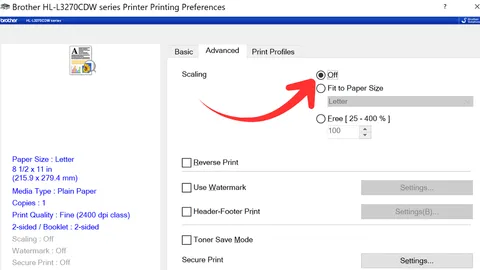
Margins
Printer drivers often apply non-printable area compensation or internal margins (especially for inkjet printers).
These can shift and/or scale
the print area slightly, even when margins are set to zero in the application.
Make sure that:
"Printable Area: Maximum" is turned ON.
"Borderless Printing" is turned OFF.
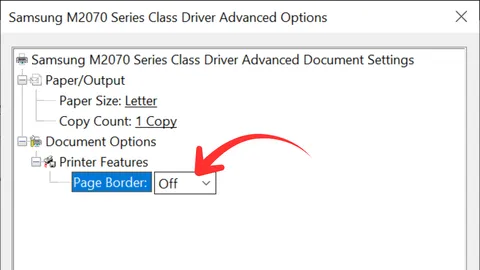
Auto-correction or alignment settings
Some printer drivers apply subtle adjustments — disable if possible. It could shift the printout.
Tray selection
Some printers may misalign when printing from certain trays. Rear feed is often better for labels, as it typically provides a straighter paper path. Avoid using trays that bend or curve the paper heavily, as this can lead to shifting during printing.
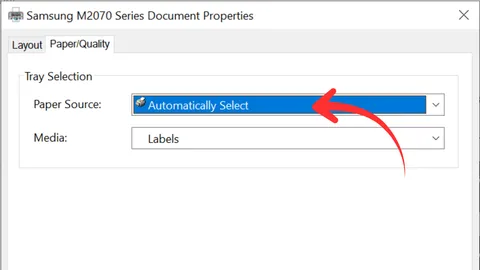
The printer is a mechanical device that needs to be inspected and properly set up, especially when printing precision-sensitive materials like label sheets.
If you've already checked and ruled out all other possible causes of the misalignment issue, it's time to take a closer look at the printer itself. Follow the checklist below.
Feed Tray

Paper Guides

Paper feeding

Rollers

Media Type

Due to the large number and nature of possible misalignment causes, people often end up printing multiple times
— wasting all of the above and feeling increasingly frustrated.
To troubleshoot effectively, follow this list of practical steps and techniques:
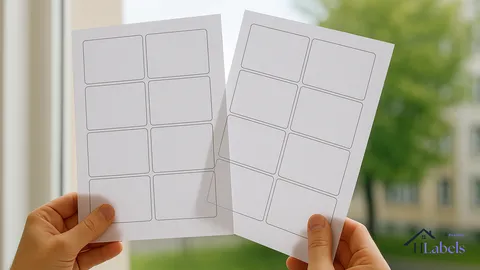
Don't rush the process — it's worth spending a few extra minutes to carefully examine each possible root cause. You'll only need to do it once.
Be aware that the Light Test might not reveal issues caused by the following printer settings and conditions related to paper thickness:
If you've gone through the entire Gang of Five and still can't get the alignment right, there's a good chance one of them was missed or overlooked during troubleshooting.
The good new is that Hlabels offers free and fast support. Reach out, and we'll guide you through it one step at a time.
We respect your privacy and want you to have control over your data. Please choose your preferences: